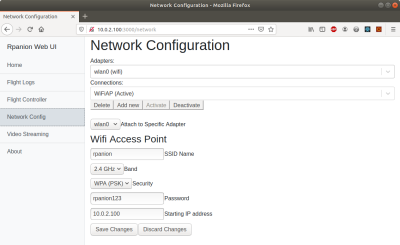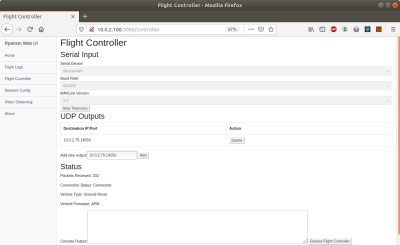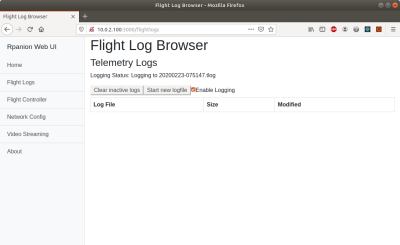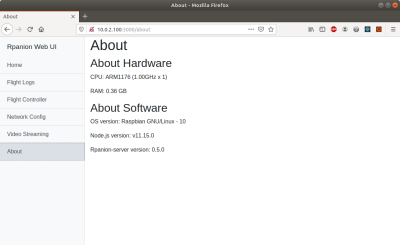Rpanion-server 0.5.0 User Manual
This page describes how to use Rpanion-server version 0.5.0.
The installation instructions can be found at the main Rpanion-server page
This manual assumes that Rpanion-server is up and running at 10.0.2.100:3000.
Features
Rpanion-server assists and automates the managing of commonly used functions of a Companion Computer.
This includes network configuration for Wifi and wired networks, low latency video streaming, MAVLink telemetry streaming and tlog management. It is all managed from a Web based GUI.
New in this version
- Added rotation and datarate options for streaming video
- Added flight log manager. This stores and manages tlogs (telemetry logs)
- Changed webserver ip to 10.0.2.100 for better compatibility with VPN's
- Faster startup performance
- Various fixes to Wi-Fi and video stream handling
- Video streaming settings saved between reboots
Screens
Network
The Network page allows the companion computer's network settings to be viewed and changed. This includes both Wifi and wired (Ethernet) based connections.
Network management is done on an adapter (hardware device) and connection (collection of network settings) basis. Each adapter can have one connection active at a time.
Connections for an adapter can be added, edited or deleted via the named buttons.
Connections can be shared across adapter of the same type (i.e. Wifi) unless the “Attach to specific adapter” option is used.
When a connection is “Active” that means the adapter is active and using that connection's settings.
Settings are saved between reboots.
If debugging of network settings is required, the “nmcli” tool can be used for checking the connections.
Flight Controller
The Flight Controller page controls the telemetry (MAVLink) input and outputs from a connected flight controller.
To enable telemetry from a connected flight controller, ensure the correct device, baudrate and MAVLink version are selected, then click the “Start Telemetry” button. If successful, the “Status” section of the page will show incrementing packet numbers, the vehicle type, firmware type and connection state.
Any status text (statustext MAVLink message) from the flight controller will be displayed in the text box marked “Console Output”.
To forward telemetry across a network via UDP, enter the destination in “IP:port” format in the “Add new output” text box, then click “Add”.
To stop telemetry, click the “Stop Telemetry” button. This will also allow the connection settings to be changed.
The connection settings will be saved between reboots.
Flight Logs
The Flight Logs page manages the telemetry logs (tlogs) from the connected flight controller.
If logging is enabled (via the checkbox on the page), Rpanion-server will log all recived MAVLink packets to a tlog file. These logs can be downloaded via clicking on the log file name in the table.
Rpanion-server will start a new log:
- On boot
- When flight telemetry is started on the Flight Controller page
- When the user clicks the “Start new Logfile” button
A logfile can be downloaded via clicking on the logfile name.
To delete all inactive (not currently being used for logging) logfiles, click the “Clear inactive logs” button.
Video Streaming
The Video Streaming page controls the ability to stream video from a connected camera to the network via an RTSP stream.
For the video streaming options, Rpanion-server will automatically detect any webcams or the Raspberry Pi camera (if fitted) and query each device for its available resolutions. Options are also given for video rotation and datarate. When running, Rpanion-server will use GStreamer to start an RTSP server and will transmit H.264 compressed video to any connected video clients.
Connection strings for popular software packages will be shown on the page. If the companion computer is running on multiple networks, ensure the correct IP address is used.
If the selected video device does not natively output H.264, it will automatically be converted and compressed to H.264. On less powerful companion computers, real-time compression may not be possible at higher video resolutions.
Note that only one video device can be streaming at a time.
Note that if VLC is used, there may be up to 2 seconds of video latency. If low latency is required consider reducing the “caching” option in VLC or using gstreamer instead.