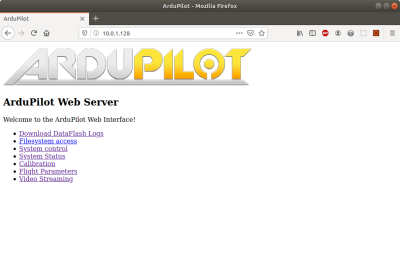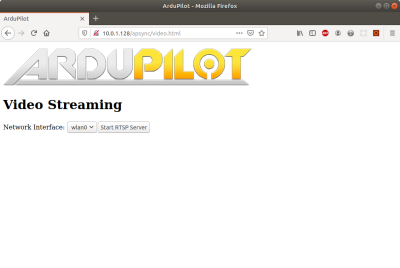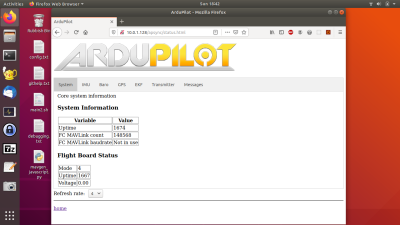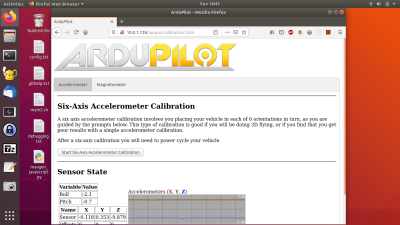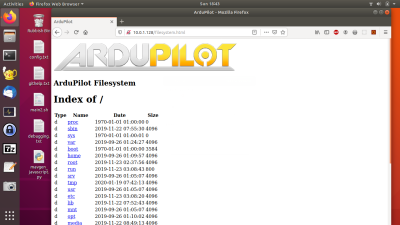APSync
APSync is an Open Source software package for a companion computer (such as the Raspberry Pi) that provides a web-based interface for a flight controller running Ardupilot. It is developed by the Ardupilot team.
It consists of 4 parts:
- mavlink-router for distributing the telemetry from the flight controller
- APWeb as a web-based interface for configuring the viewing the flight controller's status
- APStreamline for low-latency flexible video streaming
- A Wifi hotspot for clients to connect to and access the above services
Downloads
Disk images
Use Balena Etcher to write the images to SD card.
The available images are listed below.
| OS | Date Created | Link |
|---|---|---|
| Raspian | 23/11/2019 | https://rpanion-files.s3-ap-southeast-2.amazonaws.com/APSync/apsync-Raspian-20191123030859.img.xz |
Source
To build your own disk image for the Raspberry Pi, the configuration source files and instructions are available at https://github.com/stephendade/apsync-Kakute.
Using
The Flight controller needs to have the following parameters set for the telemetry port connected to the Raspberry Pi:
SERIAL1_BAUD 921 SERIAL1_PROTOCOL 2
Once running, APSync will broadcast a Wifi hotspot (2.4 GHz only) with the SSID ardupilot and password ardupilot
When connected to the Wifi hotspot, the APSync GUI is available as a website on http://10.0.1.128. This will allow the user to configure video streaming and change the connect flight controller's parameters.
Any GCS software can connect to the telemetry stream via udp, at 10.0.1.128:14550. For example, using MAVProxy:
mavproxy.py --master=udpout:10.0.1.128:14550
For any advanced configuration, the Raspberry Pi's SSH is active, with the default username and password.
Web interface
There are several pages available for configuration. Links to each page are available from the home page at http://10.0.1.128:
The Video Streaming Page allows a connected camera to be streamed over the WiFi network using RTSP. Ensure wlan0 is selected to use of the Wifi network:
The System Control page gives options for changing the WiFi details (not 100% working) and reboot the companion computer:
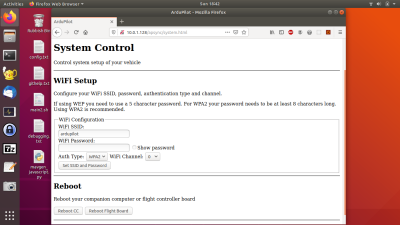
The System Status page shows the status of the connected flight controller. This is useful for confirming if the flight controller is sending telemetry to the companion computer. There are tabs for viewing telemetry data such as the GPS location and IMU status:
The Flight Parameters page allows the user to view and edit the flight controller's parameters:
The Calibration page allows the user to calibrate the accelerometers and magnetometers on the flight controller:
The Filesystem Access page allows the user to browse the file system on the companion computer and download files.
The Download Dataflash Logs page is inactive, as the backend dflogger software was not working.
Known Issues
- The Wifi channel and encryption type cannot be changed via the APWeb interface.
- Video software such as VLC introduces up to 2 seconds of lag in the video streaming. See https://github.com/shortstheory/adaptive-streaming#rtsp-streaming for details on how to reduce this.
- The video resolution cannot be changed